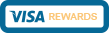Online Banking Upgrade - New Features and Services
Our Online Banking upgrade has many new features along with a new updated look and feel. Below are just a few of the enhancements you have available within Online Banking:
Watermark Image - Your personally selected Watermark Image will take the place of your Passphrase. This Watermark Image will appear when you first log in and will always be available for you at the bottom left hand side of any of your Online Banking screens. This image is important in fraud detection and can help detect if another party is trying to access your Online Banking account. Once your Watermark has been selected, if you do not see the correct image when logging in; contact S2S right away and do not continue logging in.
Quick Services - To make accessing basic services easier, you can find all of the Online Banking tabs in a drop down box next to each of your accounts. From the drop down box you are able to navigate to Transfer and Payments, Transaction History, Account Info, View Holds, Stop Payments, and Download, where you are able to download transaction history into various formats.
Transaction History - Within the Transaction History tab, you can view your transaction history and images of checks that have cleared your account. You are also able to search your transaction history and if you would like, download it into a variety of formats. Transaction history will default to 30 days, but can be changed in the View Range section on the blue header bar or permanently in the User Setting defaults. Also, pending debit transactions will display in blue to help you keep track of outstanding items that do not post immediately to your account.
Transfers and Payments - In the Transfers and Payments tab along with the Transfer option in the Quick Services drop down box, you are able to do immediate one-time transfers and payments, set future transfers and payments, and set reoccurring transfers. When processing immediate one-time transfers you are now able to add a transfer memo to notate what the transfer was for or other important information. This information will appear on your history and statement for later use if needed.
View Holds - The View Holds service will allow you to view all account holds, check holds, Mobile and ATM Deposit holds, electronic ACH payments that are scheduled to be deposited, and all pending debit card transactions.
User Settings - In User Settings you are able to change your password, user name, email address, and password reset question. You are also able to rename any of your accounts, except any linked accounts, so that they show with a different name in Online Banking, however, these account name changes do not carry over to your statement. You can also reorder how your accounts appear on your Accounts landing page and change defaults for your accounts, transactions, etc.
Services - In the Services Tab you are able to:
- Enroll or Opt Out of e-Statements.
- Add eAlerts to monitor your account with security and transaction alerts that can be sent via email or text.
- View ACH Holds on your accounts.
- Take advantage of Skip a Pay during our Skip a Pay promotions.
- Apply for a loan with our secure Loan Application.
- Calculate and view loan payoff quotes.
- Opt In or Out of Debit Card Protection for Courtesy Pay.
- The ability to open a new Side Share, Vacation Club, Holiday Club, Money Market, or Save to Win account within your existing account number.
- Update Contact Information, such as, your email, address, phone number, and employer.
Message Center - Send messages to the Credit Union regarding questions and concerns about your account using our new Message Center.
My Dashboard - For users who would like to personalize their Online Banking user experience, My Dashboard will let you customize an alternate landing page to your specifications. You are able to add, remove, or rearrange a variety of quick service widgets in order to view the services and features you want to see. For example, you can add the Transfers and Payments widget to be able to do immediate transfers and payments in a snap or you can also change which account balances and recent transactions you would like to see. For more information on how to customize My Dashboard, click on the Did You Know box on the right hand side of the My Dashboard page for more tips and tricks to customize the My Dashboard page to meet your needs.
« Return to "Archived Blogs"